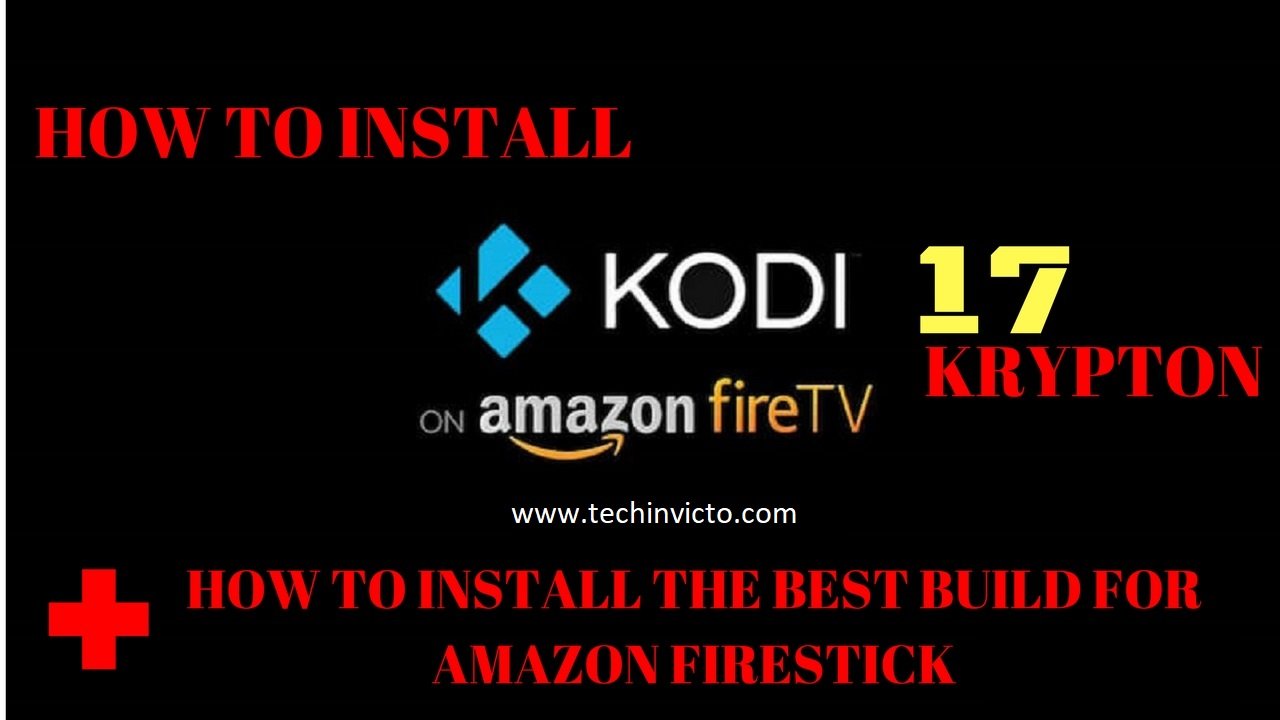Best 4 tips to save time in iOS 13 using Mail & Message apps
Best 4 tips to save time in iOS 8 using Mail & Message apps
Best 4 tips to save time in iOS 13 using Mail & Message apps:- iOS 13 has brought very exciting new changes to the Mail & Messages application, & there are a Best 4 time-saving tips & tricks for using Mail & Messages applications in iOS 13 that will assist you to speed up your mobile working experience.
The Mail & Messages applications in iOS 13 have been upgraded to make them time-saving, which include some amazing new features that we’ve not seen so far from Apple iOS before. Some of the features of the applications are lifesavers, while others are just simple but useful tips & tricks that can speed your workflow easier than before. Here, I’ll be highlighting 4 of these tips & tricks to show you how to use & configure time-saving tips for using Mail & Messages in iOS 13 for your own use. You will get to know how to save time using Mail & Messages in iOS 13.
For Mail:-
1. Writing multiple emails in Mail:-
So many times, while you have been writing an email, only to realize that you need to reference something that’s in another email in your inbox? this was a hassle, but only before iOS 13. Now you’d need to save the message as a draft & go back to your inbox, just look out for the reference in the other message, & then restore your message from its draft state to continue writing. This is just one of the best 4 time-saving tips for using Mail & Messages in iOS 13.
With iOS 13, this process is much easier. Let’s see how easy it can be to write multiple emails at once on an iPhone or iPad or any other iOS device :
- Open the Mail application in your device.
- Tap the button to compose a new message in your device.
- Note the new way that the “New Message” view is presented -> it’s very much similar to the pages in Safari. Catch hold the bar at the top of the page (that contains all the Cancel & Send option buttons), & start dragging it down towards the bottom of the screen (Figure A).
{ figure A } ->
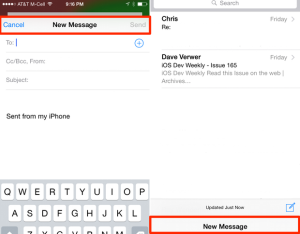
Swiping downward over the new message view will allow you to easily minimize the compose window for later use.
You’ll note that the new message that you just created shows up under the inbox view. Hence you can continue using the Mail app while in this state, & you can even create other emails. This is the most useful tips & tricks to save time in Mail & Messages applications in iOS 13. When you’re ready to restore the email that you’re writing, simply tap it at the bottom of the screen, & the compose view will reappear. This will answer your question of how to save time using Mail & Messages in iOS 13.
2. Swipe to Archive & Trash:-
Swiping has obviously become quite ubiquitous in most devices running on iOS these days. After all, it does make sense to have a shortcut for items on a touchscreen device. Mail & message in iOS 13 takes full advantage of swiping in the inbox and does exploit it to the fullest. Nowadays you can easily swipe to flag messages, trash messages, & even archive messages if you wish so, depending on whether you’re swiping left or right on the table cell in the Mail inbox. This is a very useful feature or tips & tricks to save time in Mail & Messages applications in iOS 13.
To configure your swiping actions for Mail in iOS 13 follow these simple steps:-
- Open Settings > Mail, Contacts, Calendars > Swipe Options.
- Tap either Swipe Left or Swipe Right, depending on which so ever you wish to configure.
- Tap the action that you would like to perform while swiping far left or far right (Figure B).
{ figure B } ->
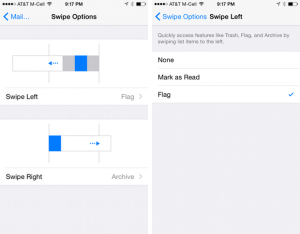
While you are swiping from left-to-right or right-to-left in iOS 13 Mail, you can have different options configured according to your convenience.
IMPORTANT POINTS TO BE NOTED:-
Note that with the Left Swipe option, you will be able to configure the these given actions:-
- None, Mark as Read, or Flag.
And with the Swipe Right, you will be able to configure these actions:-
- None, Mark as Read, Flag, & Archive.
You cannot have the same action configured for the Left & Right options. Hence you know for yourself on how to save time using Mail & Messages in iOS 13.
For Messages:-
3. Do Not Disturb & leaving group discussions:-
We’ve all faced this:- We get subscribed to a group in iMessage conversations, but the only thing that we keep thinking about is how we can unsubscribe from the entire thread if we wish to do so. Fortunately, in the new iOS 13, such situations are perfectly taken care of with you being provided with two options to do so:-
- Opt-out of the conversation
- Enable Do Not Disturb.
Let’s take a look at how to perform both of these options, as they prove to be really useful and handy tips & tricks to save time in Mail & Messages applications in iOS 13. These are also one of the four time-saving tips for using Mail & Messages in iOS 13.
To completely opt-out of a group iMessage discussion in iOS 13, just follow these simple steps:
- Open the Messages.
- Open the particular Conversation in question.
- Tap over the Details option button in the top-right corner of your screen.
- Tap over the “Leave this Conversation” option button at the bottom of the view (Figure C).
{ FIGURE C } ->
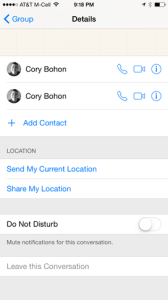
You can easily leave a Conversation in iOS 13.
If you still want to be in the discussion, but just don’t want to be alerted to new messages in a particular iMessage thread, then following is a much better option for you:
- Open the Messages.
- Open the particular Conversation in question.
- Tap the over the Details option button in the top-right corner of the screen.
- Enable the option for “Do Not Disturb” (also see Figure C above).
After enabling this option, you’ll still receive messages from the iMessage thread participants, but you won’t get alerted to new incoming messages. This is the best choice for all those times when opting out of a conversation isn’t the best idea, but you still do get annoyed to receive all those stupid pictures of cats and dogs in large numbers. So this will let you know on how to save time using Mail & Messages in iOS 13.
4. Easily send videos & pictures:-
Another new feature in iOS 13 is the ability to easily snap & send pictures & videos in an iMessage without lifting a finger. I know this sounds a bit freaky, but trust me it is one of the best time-saving tips for using Mail & Messages in iOS 13. Let’s see how easy it can be to send a quick snapshot or video to your friends or family and also that how to save time using Mail & Messages in iOS 13:
- Open the Messages.
- You can now open a recent message or create a new one.
- Tap & hold on the camera option icon.
- Now all you need to do is just swipe up to the camera icon slightly so as to instantly take a picture & just send it. Or you can even swipe slightly towards the right to the red recording button so as to instantly record & send a short video (Figure D).
{ Figure D } ->
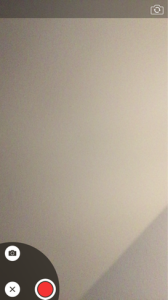
When you release your finger, you will have the video or picture sent. And when you slide your finger back to the “X” initial point or starting position to cancel sending anything.
This helps pretty much in quickly sharing a video or photo, when you’re in a hurry & you need to get an idea channeled across or even to explain something in a more detailed format. Although beware ,since once an image or video has been taken & sent, there will be no possible way to remove it while it’s in transit. This can also prove to be the best time-saving tips for using Mail & Messages in iOS 13.
So these were the best four time-saving tips & tricks for using Mail & Messages applications in iOS 13 and I hope you would have got to know how to save time using Mail & Messages in iOS 13, but if still, you have any question regarding this you are free to ask & we will be happy to help you out.