Best way to increase RAM of Laptop
Best way to increase RAM of Laptop : Here we have brought for you the Best way to increase RAM of Laptop.We have been asked frequently by our readers that how to improve RAM of Laptop and also how can we improve speed of Laptop.So we have come up with “Best way to increase RAM of Laptop”. By following the steps given in our this post to upgrade RAM in Laptop you can definitely improve the performance & speed of your laptop by the steps to install new RAM module in laptop.

Before we move further to guide you on best way to increase RAM of Laptop, we would urge you to kindly go through this post thoroughly first and then apply it on your laptop.Take care that you follow every step as it is being told you.Don’t try to improvise as it may result in damaging your laptop.Now let’s see how to improve RAM of your Laptop and improve the speed of Laptop.
So, here mentioned below is the best way to increase & improve RAM of Laptop and the steps on how to increase RAM of Laptop so as to improve speed of Laptop :-
1. First of all you are supposed to determine the type of RAM module that your laptop supports. Laptops are way much more restrictive as compared to desktops when it comes to upgrade RAM in Laptop. The limitations in laptops are a lot stricter on the amount limit of RAM that you can install so as to improve speed of Laptop. Generally most laptops only have one or two slots for memory. You can easily find the type of memory supported by your laptop in it’s documentation or you can look on the manufacturer’s support site for your laptop model and it’s type of supported RAM.
Laptops usually use SODIMM modules, which are smaller than standard desktop computer memory.You should take care of all these thing in order to improve RAM of Laptop . Here are some briefing about RAM specifications.
General RAM specifications :-
RAM memory is supposed to be measured by using two different parameters: the PC/PC2/PC3 number and the MHz speed (frequency). And also the PC number (ex. PC3 10890) is used to refer to the maximum “bandwidth” or simply just maximum amount of data that can be transferred at one pulse (like, 10890 = 10.89 GB will be maximum bandwidth). These “Pulses” are being generated by CPU to perform various functions and to check and refresh various memory locations. The clock speed of the RAM, which is a measure of how quickly the RAM, which is the Random Access Memory can be accessed by CPU.This is signified by the number given after the DDR specification (e.g. DDR3 1389 = 1389 MHz).
2. Shut down your laptop and unplug all cables attached to it. This also includes all devices like the power adapter, USB devices, and all other devices.Check this step twice before further folling steps to improve RAM of Laptop.
3. Remove the panel which gives you access to the RAM module of your laptop in order to upgrade RAM in Laptop. This may be marked by a small image depicting the RAM modules.If you are not able to do so then, you can refer to your laptop’s documentation. This is an important part of the best way to increase RAM of Laptop.

Now-a-days, not all laptops would allow you to access and upgrade the RAM. But you need to follow tricks to improve speed of Laptop.
4. Remove the original RAM module from your laptop to upgrade RAM in it. Chances are that with the limited space available, you shall be replacing original RAM modules of your laptop so as to increase & improve RAM of Laptop. You will have to release the latch on the side of the socket and the module will pop up at a slight angle right then. Raise the RAM module from there at about an angle of 45° and then just simply pull it directly out from the socket.
5. Remove the latest and brand new RAM module to install in your laptop, from the protective covering. Be very carefull, that you just touch the new RAM only from it’s side edges and corners. This way you won’t get any sort of oils or contamination on the contact circuitry.This will prevent new RAM from unnecessary malfunctioning and will increase speed of your Laptop.

6. Install new RAM in your laptop so as to upgrade RAM in Laptop. Line up the new RAM module, along side the notch in the RAM socket of your laptop. Press this new RAM module in the socket firmly and then press the RAM module downwards, right inside the cavity, so that it is fixed. The latch will snap right into it’s place perfectly.All tasks to improve RAM of Laptop are complete by now. We are just required check if installing new RAM in laptop went good.
Unlike RAM used in desktop computers , most SODIMMs for laptops, don’t need to be installed considering their matching pairs. But, they are supposed to have matching speeds. People should know this fact when they want to learn how to increase RAM of Laptop or to improve speed of Laptop.
7. Cover up the panel and switch ON your laptop. If your laptop boots normally, then it means that, everything is perfect and you have successfully installed new RAM module in laptop.Hence, you have upgraded RAM in your Laptop. You can even check whether, your operating system is adapting or recognizing or recognising your new RAM module or not. You can do this check by going to the system properties window, like this :-
Windows > Press ⊞ Win+⎉ Pause together
or
Start button > My Computer > Right click on mouse > Properties
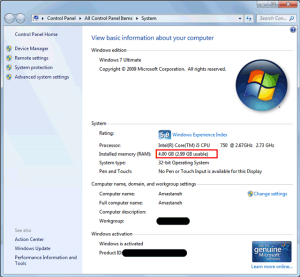
8. Troubleshoot your new RAM module if things went wrong. If your laptop did not boot normally after you install your new RAM in laptop or you start to encounter errors, or if you even experience any other kind problems, click over this following link :-
How to Troubleshoot/Fix RAM for Laptop & PC
I hope after reading this post on “Best way to increase RAM of Laptop”, you must have easily upgrade RAM in Laptop and also must have improve speed of Laptop, but if you face any problem regarding how to install new RAM in laptop , you can ask us here or refer to our other posts on similar topics on how to troubleshoot and improve RAM of Laptop.
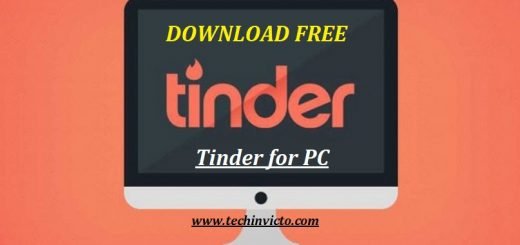



If your laptop is running on no more than 512MB of RAM with Windows XP or no more than 1GB of RAM with Windows Vista or Windows 7, you should upgrade.