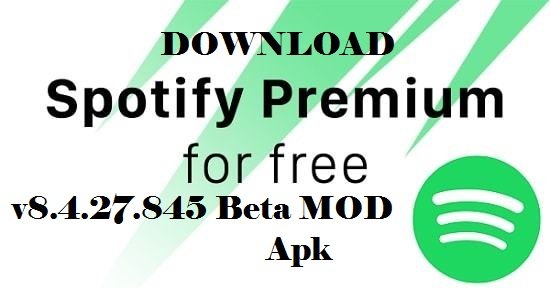Fix Battery Drain Issue after installing One UI update on Samsung Galaxy S9, S9+, S8, S8+, Note 9, Note 8
Fix Battery Drain Issue after Installing One UI Update on Samsung Galaxy S9, S9+, S8, S8+, Note 9, Note 8
Fix battery drain issue after installing One UI update on Samsung Galaxy S9, S9+, S8, S8+, Note 9, Note 8:- Guys today we shall tell you in detail about how you can Fix battery drain issue after installing One UI update on Samsung Galaxy S9, Samsung Galaxy S9+, Samsung Galaxy S8, Samsung Galaxy S8+, Samsung Galaxy Note 9, Samsung Galaxy Note 8.
Today, I will help you Fix battery drain issue after installing One UI update on Samsung Galaxy S9, Samsung Galaxy S9+, Samsung Galaxy S8, Samsung Galaxy S8+, Samsung Galaxy Note 9, Samsung Galaxy Note 8. It seems after the latest OTA update of Samsung One UI, a number of users start complaining about battery rapidly draining problem. Although it was said, this latest update will bring a number of bug fixes. However, it is the other way around, it did fix some bugs but along with that comes a new issue.
Samsung has rolled out the Android 9 Pie update for all the flagship devices. You can now install Samsung One UI update on Samsung Galaxy S9/S9+, Samsung Galaxy Note 9, Samsung Galaxy S8/S8+, and the Samsung Galaxy Note 8.

Now about the battery drain issue, it is affecting a lot of users but not everyone. However, we haven’t heard a word from Samsung officials, being said that, this issue is fixable. We’ve seen this same issues on many Android devices and also on iOS devices.
There are some potential workarounds that will help you fix the battery drain issue after installing One UI update. We’ve round them up below. Let’s jump right in.
RECOMMENDED:-
Best FREE SD Card Data Recovery Softwares
How to Root Xiaomi Redmi Note 5 Pro
How to Extract RAR Files to ISO on Android
Adobe Photoshop CS2 For Free Legit Download & Install
How to Download Facebook Videos on Your Computer
Download Nintendo DS emulator – iNDS11 Is iNDS Emulator
Fix Battery Drain Issue after Installing One UI update Samsung Galaxy S9, S9+, S8, S8+, Note 9 and Note 8:
Heed the instructions below and fix the battery drain issue on One UI update. Since there is no word from Samsung and it is not confirmed when they will roll out a patch update to fix it. We have to do it by ourselves.
Put high-battery using apps to sleep:
In the past, we have seen some culprit apps are the reason behind the battery drain problem. Sometimes a single or group of apps keep on running in the background and eat up all of your battery. Either you need to put them to sleep or uninstall them for good.
- Head over to the Settings -> Device care. Tap on Battery, now give it a moment and check which app is eating up your battery more than the usual amount.
- If there is an app, all you have to do is tap on the application -> Turn on the Put app to sleep option.
- Moreover, if you are not down with that, you can always uninstall the app.
Check for the latest update:
Since the last update, you’ve installed ruined your device battery life. Maybe, there is another update rolled out but you didn’t get the notification. Give it a try to find out.
- Open Settings -> Software Update -> Tap Download and install. If there is an update available for your device, automatically downloading will start.
Recalibrate the battery:
The battery needs to be recalibrated after the installation of new software on your phone. It works for us a number of times, so I am sure you should give it a try too.
- First of all, you need to calibrate the battery of your phone. To do so, charge your phone up to 100% and remove the charging cable. Let your phone’s battery drain to 0 and only the put it back on charge. Charge it to 100% once again and let it drop to 0. Repeat the same cycle for 3-4 times and your phone’s battery will get calibrated.
Perform a factory data reset:
- Power down your phone completely.
- Now press and hold Volume Up + Bixby + Power button to turn it on.
- Your phone will take a while to boot up. As soon as it does and shows you the Samsung logo, let the keys go.
- Your phone will now load the recovery.
- Let the recovery load. Once done, you can operate the recovery mode freely using Volume Up, Down & Power keys.
- Once you are in recovery mode, navigate to the “wipe data/factory reset” using Volume Down key.
- Press the Power button to make a selection.
- In the next screen, highlight Yes and press the power button to perform a hard reset.
If you still face any battery drain issue on Samsung Galaxy S9, S9+, S8, S8+, Note 9, Note 8 after installing One UI update, you can always ask us here in the comments section below.