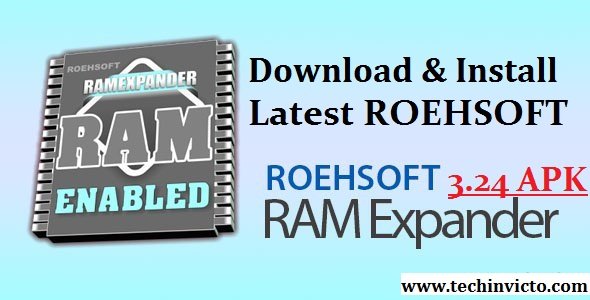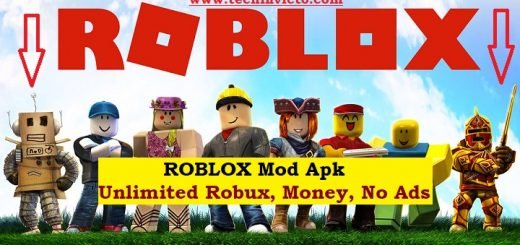Kodi on Firestick: How to Install Kodi 17 FireStick (v17.3)
Kodi on Firestick: How to Install Kodi 17 FireStick (v17.3) :- Hey folks today we will teach you How to Install Kodi 17 FireStick (v17.3): Kodi on Firestick. A new update is rolled out for Amazon FireStick TV and Kodi is not working on the FireStick anymore. All old methods and tricks are no good but no need to worry we can still install Kodi on Firestick.
In this post, I’ll tell you how to install Kodi on Amazon FireStick TV with the new and updated method. This new method is tested by our team and it working 100%. Now keep that in mind if you need a proper coverage of Kodi then we would suggest you install IPVanish the best and low-cost VPN. IPVanish is specially designed for Kodi and it has multiple high-speed servers with no throttling or logs.
Let’s start the method to install Kodi on Firestick: How to Install Kodi 17 FireStick (v17.3). Learn How to Install Kodi 17 FireStick (v17.3): Kodi on Firestick. A new update rolled out & Kodi is not working on Amazon FireStick TV but still, install Kodi on Amazon Firestick TV.
HOW TO INSTALL KODI ON FIRESTICK: How to Install Kodi 17 FireStick (v17.3)
- Turn on FireStick TV and go to Settings.
- Select Developer Options.
- Turn on both options ( ADB debugging and Apps from Unknown Sources ).
- In order to Install Kodi again, you need to install ES File Explorer. You can install through FireStick using your Amazon account.
- Open Search and Type ES File Explorer.
- Click on the first app now download and install it.
- Once the app is installed launch it.
- If you have used ES File Explorer on your Android devices then it won’t be an issue. Select Favorite from the list.
- Select Add and type in the Name/URL.
- Add Kodi in name field and type (https://kodi.tv/download).
- Click on Add to proceed. ” You’ll see a pop-up saying Bookmark Kodi is created successfully “.
- Head back to the home of ES File Explorer and scroll down. Select Kodi from the list.
- In the right side of the screen, you’ll see a download page of Kodi.
- To download Kodi you need to scroll down until you find the current release section. Now you have to choose the file you need to download.
- The File we are looking for must be in ARM extension, you’ll see Android logo and beneath it ARM file download button. Click on it and downloading will start.
- Once the file is downloaded, Click on install to proceed.
- Wait for the installation process to get completed.
- When the installation is completed head back to home and you’ll Kodi icon click on it to start using it.